Use Amazon Lex as a conversational interface with Twilio Media Streams
Businesses use the Twilio platform to build new ways to communicate with their customers: whether it’s fully automating a restaurant’s food orders with a conversational Interactive Voice Response (IVR) or building a next generation advanced contact center. With the launch of Media Streams, Twilio is opening up their Voice platform by providing businesses access to the raw audio stream of their phone calls in real time.
You can use Media Streams to increase productivity in the call center by transcribing speech in real time with Amazon Transcribe Streaming WebSockets or to automate end-user interactions and make recommendations to agents based on the caller’s intent using Amazon Lex.
In this blog post, we show you how to use Amazon Lex to integrate conversational interfaces (chatbots) to your voice application using the raw audio stream provided by Twilio Media Streams. Lex uses deep learning to do the heavy lifting required to recognize the intent of human speech so that you can easily build engaging user experiences and lifelike conversations.
The solution follows these steps:
- Receive audio stream from Twilio
- Send the audio stream to a voice activity detection component to determine voice in audio
- Start streaming the user data to Amazon Lex when voice is detected
- Stop streaming the user data to Amazon Lex when silence is detected
- Update the ongoing Twilio call based on the response from Amazon Lex
The Voice activity detection (VAD) implementation provided in this sample is for reference/demo purpose only and uses a rudimentary approach to detect voice and silence by looking at amplitude. It is not recommended for production use. You will need to implement a robust form of VAD module as per your need for use in production scenarios.
The diagram below describes the steps:
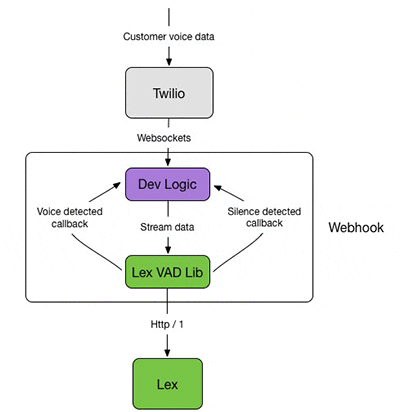
The instructions for integrating an Amazon Lex Bot with the Twilio Voice Stream are provided in the following steps:
- Step 1: Create an Amazon Lex Bot
- Step 2: Create a Twilio Account and Setup Programmable Voice
- Step 3: Build and Deploy the Amazon Lex and Twilio Voice Stream Integration code to Amazon ECS/Fargate
- Step 4: Test the deployed service
- As an optional next step, you can build and test the service locally. For instructions, see Step 5 (Optional): Build and Test the service locally
To build and deploy the service, the following pre-requisites are needed:
- Python (The language used to build the service)
- Docker (The tool used for packaging the service for deployment)
- AWS CLI installed and configured (For creating the required AWS services and deploying the service to AWS). For instructions see, Configuring AWS CLI
In addition, you need a domain name for hosting your service and you must register an SSL certificate for the domain using Amazon Certificate Manager. For instructions, see Request a Public Certificate. Record the Certificate ARN from the console.
An SSL certificate is needed to communicate securely over wss (WebSocket Secure), a persistent bidirectional communication protocol used by the Twilio voice stream. The
Step 1: Create an Amazon Lex Bot
If you don’t already have an Amazon Lex Bot, create and deploy one. For instructions, see Create an Amazon Lex Bot Using a Blueprint (Console).
Once you’ve created the bot, deploy the bot and create an alias. For instructions, see Publish a Version and Create an Alias.
In order to call the Amazon Lex APIs from the service, you must create an IAM user with an access type “Programmatic Access” and attach the appropriate policies.
For this, in the AWS Console, go to IAM->Users->Add user
Provide a user name, select “Programmatic access” Access type, then click on “Next: Permissions”
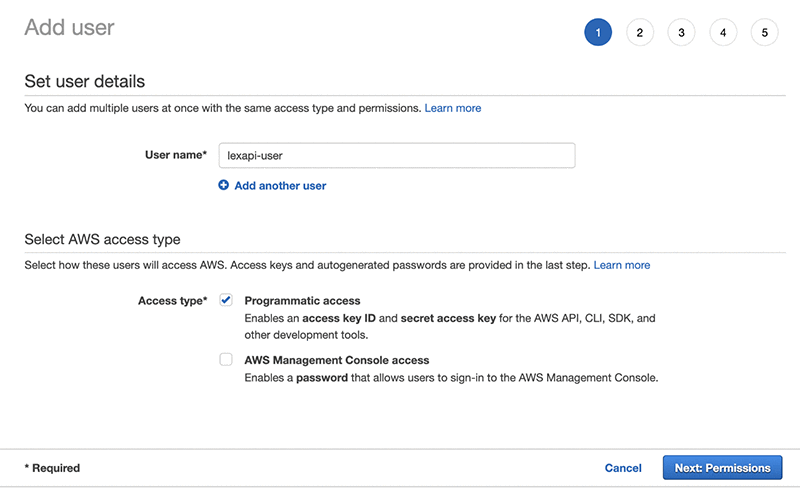
Using the “Attach existing policies directly” option, filter for Amazon Lex policies and select AmazonLexReadOnly and AmazonLexRunBotsOnly policies.
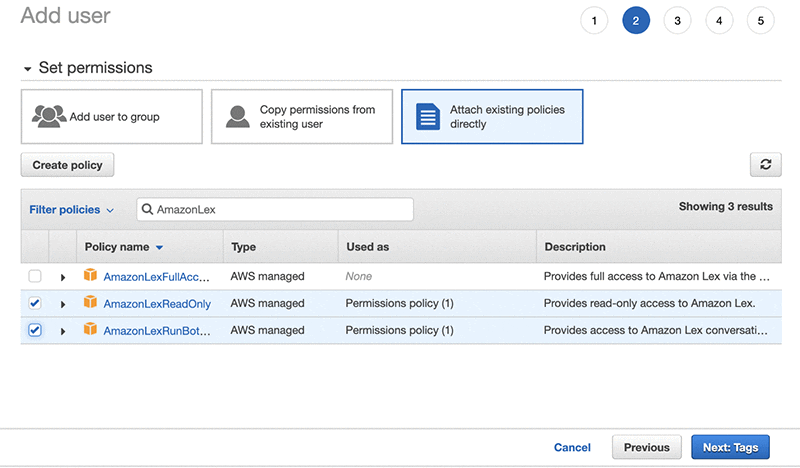
Click “Next: Tags”, “Next: Review”, and “Create User” in the pages that follow to create the user. Record the access key ID and the secret access key. We use these credentials during the deployment of the stack.
Step 2: Create a Twilio account and setup programmable voice
Sign up for a Twilio account and create a programmable voice project.
For sign-up instructions, see https://www.twilio.com/console.
Record the “AUTH TOKEN”. You can find this information on the Twilio dashboard under Settings->General->API Credentials.
You must also verify the caller ID by adding the phone number that you are using to make calls to the Twilio phone number. You can do this by clicking on the ![]() button on the Verify caller IDs page.
button on the Verify caller IDs page.
Step 3: Build and deploy the Amazon Lex and Twilio Stream Integration code to Amazon ECS
In this section, we create a new service using AWS Fargate to host the integration code. AWS Fargate is a deployment option in Amazon Elastic Container Service (ECS) that allows you to deploy containers without worrying about provisioning or scaling servers. For our service, we use Python and Flask in a Docker container behind an Application Load Balancer (ALB).
Deploy the core infrastructure
As the first step in creating the infrastructure, we deploy the core infrastructure components such as VPC, Subnets, Security Groups, ALB, ECS cluster, and IAM policies using a CloudFormation Template.
Clicking on the “Launch Stack” button below takes you to the AWS CloudFormation Stack creation page. Click “Next” and fill in the parameters. Please note that you will be using the same “EnvironmentName” parameter later in the process where we will be launching the service on top of the core infrastructure. This allows us to reference the stack outputs from this deployment.
Once the stack creation is complete, from the “outputs” tab, record the value of the “ExternalUrl” key.
Package and deploy the code to AWS
In order to deploy the code to Amazon ECS, we package the code in a Docker container and upload the Docker image to the Amazon Elastic Container Registry (ECR).
The code for the service is available at the GitHub repository below. Clone the repository on your local machine.
Next, we update the URL for the Streams element inside templates/streams.xml to match the DNS name for your service that you configured with the SSL certificate in the pre-requisites section.
Now, run the following command to build the container image using the Dockerfile.
Next, we create the container registry using the AWS CLI by passing in the value for the repository name. Record the “repositoryUri” from the output.
In order to push the container image to the registry, we must authenticate. Run the following command:
Execute the output of the above command to complete the authentication process.
Next, we tag and push the container image to ECR.
We now deploy the rest of the infrastructure using a CloudFormation template. As part of this stack, we deploy components such as ECS Service, ALB Target groups, HTTP/HTTPS Listener rules, and Fargate Task. The environment variables are injected into the container using the task definition properties.
Since we are working with WebSocket connections in our service, we enable stickiness with our load balancer using the target group attribute to allow for persistent connection with the same instance.
Clicking on the “Launch Stack” button below takes you to the AWS CloudFormation Stack creation page. Click “Next” and fill in the correct values for the following parameters that are collected from the previous steps – IAMAccessKeyId, IAMSecretAccessKey, ImageUrl, LexBotName, LexBotAlias, and TwilioAuthToken. You can use default values for all the other parameters. Make sure to use the same “EnvironmentName” from the previous stack deployment since we are referring to the outputs of that deployment.
Once the deployment is complete, we can test the service. However, before we do that, make sure to point your custom DNS to the Application Load Balancer URL.
To do that, we create an “A Record” under Route 53, Hosted Zones to point your custom DNS to the ALB Url that was part of the core infrastructure stack deployment (“ExternalUrl” key from output). In the “Create Record Set” screen, in the name field use your DNS name, for type select “A – IPv4 address”, select “Yes” for Alias field, select the Alias target as the ALB Url, and click “Create”.
Step 4: Test the deployed service
You can verify the deployment by navigating to the Amazon ECS Console and clicking on the cluster name. You can see the AWS Fargate service under the “services” tab and the running task under the “tasks” tab.
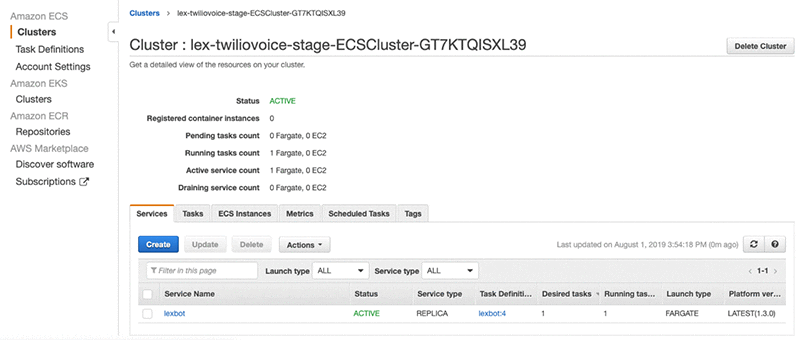
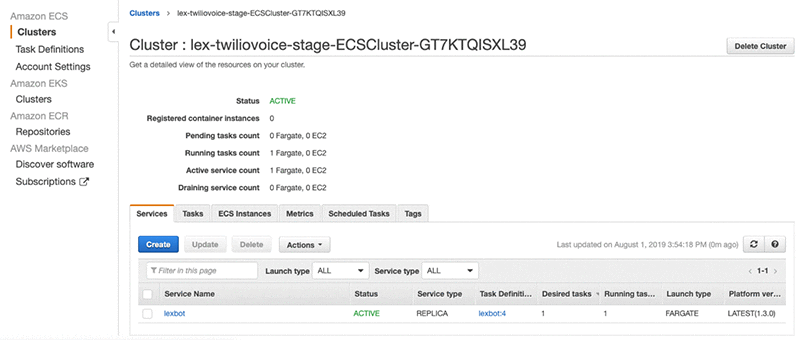
To test the service, we will first update the Webhook url field under the “Voice & Fax” section in the Twilio console with the URL of the service that is running in AWS (http://
You can monitor the service using the “CloudWatch Log Groups” and troubleshoot any issues that may arise while the service is running.
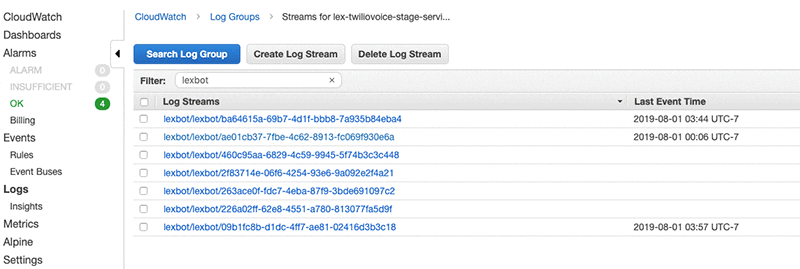
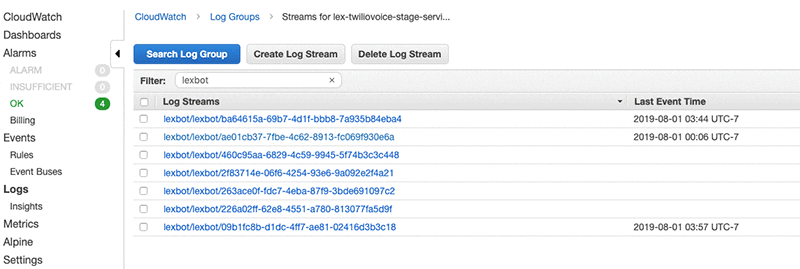
Step 5(Optional): Build and test the service locally
Now that the service is deployed and tested, you may be interested in building and testing the code locally. For this, navigate to the cloned GitHub repository on your local machine and install all the dependencies using the following command:
You can test the service locally by installing “ngrok”. See https://ngrok.com/download for more details. This tool provides public URLs for exposing the local web server. Using this, you can test the Twilio webhook integration.
Start the ngrok process by using the following command in another terminal window. The ngrok.io url can be used to access the web service from external applications.
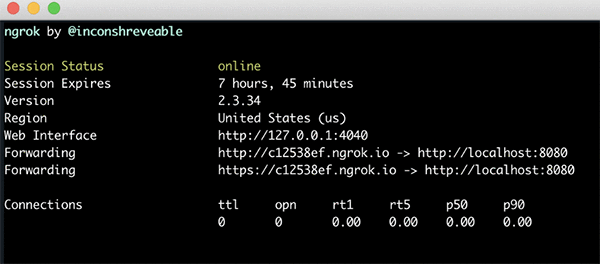
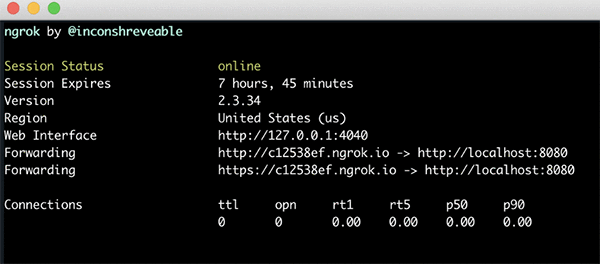
Next, configure the “Stream” element inside the templates/streams.xml file with the correct ngrok url.
In addition, we also need to configure the environment variables used in the code. Run the following command after providing appropriate values for the environment variables:
Once the variables are set, you can start the service using the following command:
To test, configure the Webhook field under “Voice & Fax” in the Twilio console with the correct url (http://
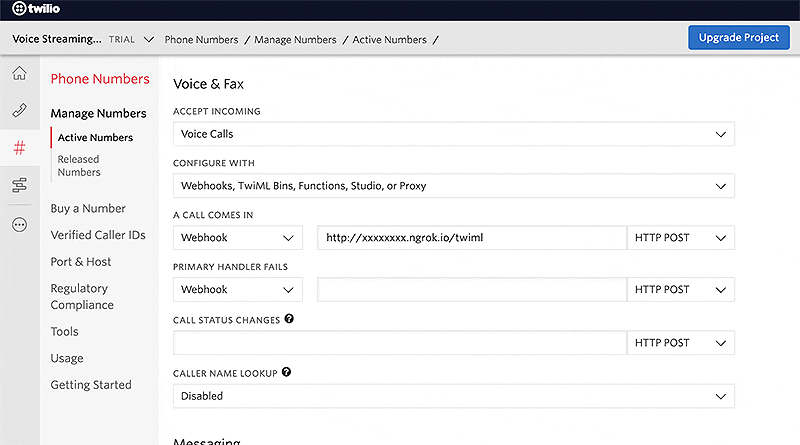
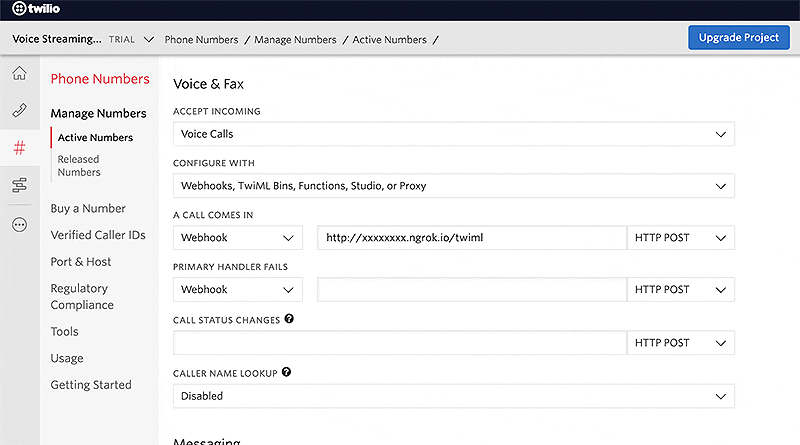
Initiate a call to the Twilio phone number from a verified phone. Once connected, you hear the prompt “You will be interacting with Lex bot in 3, 2, 1. Go.” that is configured in the templates/streams.xml file. You are now able to interact with the Amazon Lex bot that you created in Step 1.
In this blog post, we showed you how to use Amazon Lex to integrate your chatbot to your voice application. To learn how to build more with Amazon Lex, check out the developer resources.
About the Author


Tags: Archive

Leave a Reply