Customize pronunciation using lexicons in Amazon Polly
Amazon Polly is a text-to-speech service that uses advanced deep learning technologies to synthesize natural-sounding human speech. It is used in a variety of use cases, such as contact center systems, delivering conversational user experiences with human-like voices for automated real-time status check, automated account and billing inquiries, and by news agencies like The Washington Post to allow readers to listen to news articles.
As of today, Amazon Polly provides over 60 voices in 30+ language variants. Amazon Polly also uses context to pronounce certain words differently based upon the verb tense and other contextual information. For example, “read” in “I read a book” (present tense) and “I will read a book” (future tense) is pronounced differently.
However, in some situations you may want to customize the way Amazon Polly pronounces a word. For example, you may need to match the pronunciation with local dialect or vernacular. Names of things (e.g., Tomato can be pronounced as tom-ah-to or tom-ay-to), people, streets, or places are often pronounced in many different ways.
In this post, we demonstrate how you can leverage lexicons for creating custom pronunciations. You can apply lexicons for use cases such as publishing, education, or call centers.
Customize pronunciation using SSML tag
Let’s say you stream a popular podcast from Australia and you use the Amazon Polly Australian English (Olivia) voice to convert your script into human-like speech. In one of your scripts, you want to use words that are unknown to Amazon Polly voice. For example, you want to send Mātariki (Māori New Year) greetings to your New Zealand listeners. For such scenarios, Amazon Polly supports phonetic pronunciation, which you can use to achieve a pronunciation that is close to the correct pronunciation in the foreign language.
You can use the
First, login into your AWS console and search for Amazon Polly in the search bar at the top. Select Amazon Polly and then choose Try Polly button.
In the Amazon Polly console, select Australian English from the language dropdown and enter following text in the Input text box and then click on Listen to test the pronunciation.
I’m wishing you all a very Happy Mātariki.
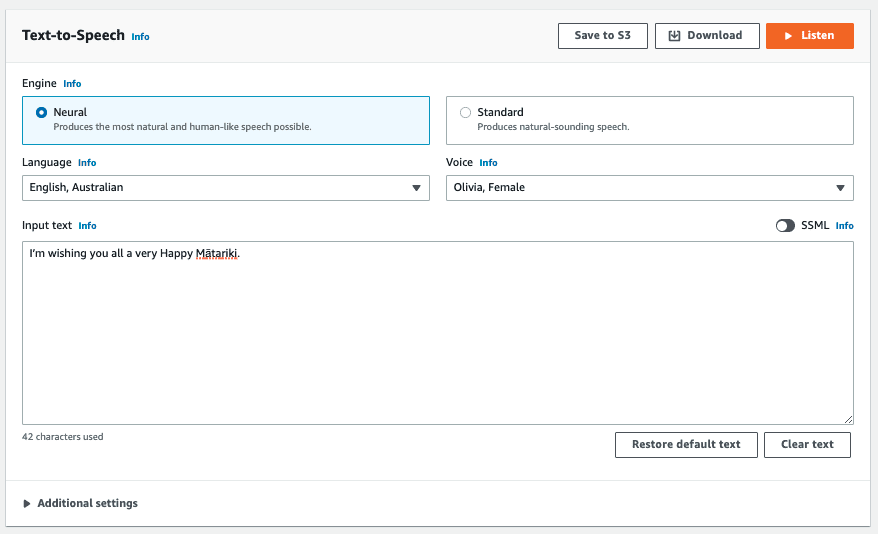
Sample speech without applying phonetic pronunciation:
If you hear the sample speech above, you can notice that the pronunciation of Mātariki – a word which is not part of Australian English – isn’t quite spot-on. Now, let’s look at how in such scenarios we can use phonetic pronunciation using
To use SSML tags, turn ON the SSML option in Amazon Polly console. Then copy and paste following SSML script containing phonetic pronunciation for Mātariki specified inside the ph attribute of the
With the
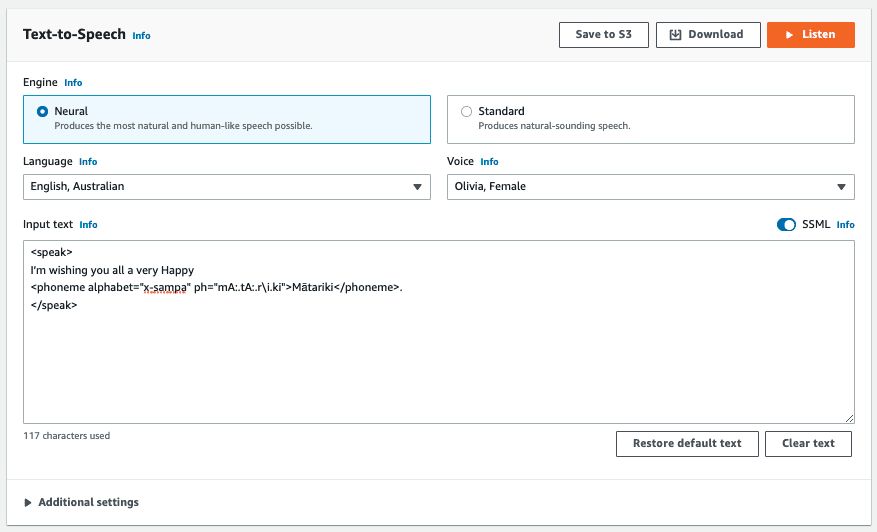
Sample speech after applying phonetic pronunciation:
If you hear the sample sound, you’ll notice that we opted for a different pronunciation for some of vowels (e.g., ā) to make Amazon Polly synthesize the sounds that are closer to the correct pronunciation. Now you might have a question, how do I generate the phonetic transcription “mA:.tA:.ri.ki” for the word Mātariki?
You can create phonetic transcriptions by referring to the Phoneme and Viseme tables for the supported languages. In the example above we have used the phonemes for Australian English.
Amazon Polly offers support in two phonetic alphabets: IPA and X-Sampa. Benefit of X-Sampa is that they are standard ASCII characters, so it is easier to type the phonetic transcription with a normal keyboard. You can use either of IPA or X-Sampa to generate your transcriptions, but make sure to stay consistent with your choice, especially when you use a lexicon file which we’ll cover in the next section.
Each phoneme in the phoneme table represents a speech sound. The bolded letters in the “Example” column of the Phoneme/Viseme table in the Australian English page linked above represent the part of the word the “Phoneme” corresponds to. For example, the phoneme /j/ represents the sound that an Australian English speaker makes when pronouncing the letter “y” in “yes.”
Customize pronunciation using lexicons
Phoneme tags are suitable for one-off situations to customize isolated cases, but these are not scalable. If you process huge volume of text, managed by different editors and reviewers, we recommend using lexicons. Using lexicons, you can achieve consistency in adding custom pronunciations and simultaneously reduce manual effort of inserting phoneme tags into the script.
A good practice is that after you test the custom pronunciation on the Amazon Polly console using the
Create a lexicon file
A lexicon file contains the mapping between words and their phonetic pronunciations. Pronunciation Lexicon Specification (PLS) is a W3C recommendation for specifying interoperable pronunciation information. The following is an example PLS document:
Make sure that you use correct value for the xml:lang field. Use en-AU if you’re uploading the lexicon file to use with the Amazon Polly Australian English voice. For a complete list of supported languages, refer to Languages Supported by Amazon Polly.
To specify a custom pronunciation, you need to add a
The
You can also use
For more information on lexicon file format, see Pronunciation Lexicon Specification (PLS) Version 1.0 on the W3C website.
You can save a lexicon file with as a .pls or .xml file before uploading it to Amazon Polly.
Upload and apply the lexicon file
Upload your lexicon file to Amazon Polly using the following instructions:
- On the Amazon Polly console, choose Lexicons in the navigation pane.
- Choose Upload lexicon.
- Enter a name for the lexicon and then choose a lexicon file.
- Choose the file to upload.
- Choose Upload lexicon.
If a lexicon by the same name (whether a .pls or .xml file) already exists, uploading the lexicon overwrites the existing lexicon.
Now you can apply the lexicon to customize pronunciation.
- Choose Text-to-Speech in the navigation pane.
- Expand Additional settings.
- Turn on Customize pronunciation.
- Choose the lexicon on the drop-down menu.
You can also choose Upload lexicon to upload a new lexicon file (or a new version).
It’s a good practice to version control the lexicon file in a source code repository. Keeping the custom pronunciations in a lexicon file ensures that you can consistently refer to phonetic pronunciations for certain words across the organization. Also, keep in mind the pronunciation lexicon limits mentioned on Quotas in Amazon Polly page.
Test the pronunciation after applying the lexicon
Let’s perform quick test using “Wishing all my listeners in NZ, a very Happy Mātariki” as the input text.
We can compare the audio files before and after applying the lexicon.
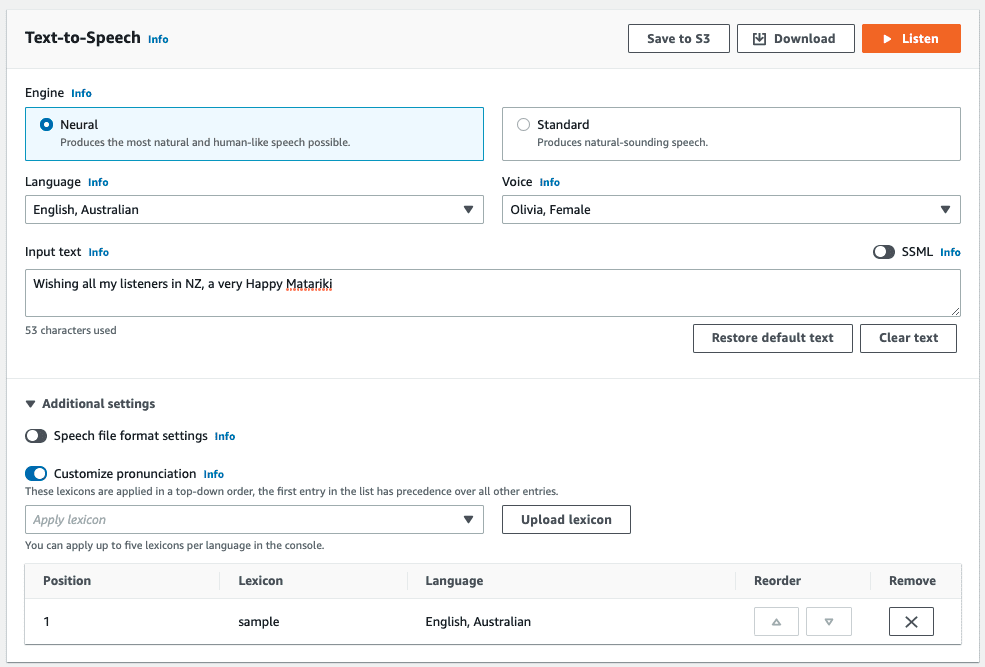
Before applying the lexicon:
After applying the lexicon:
Conclusion
In this post, we discussed how you can customize pronunciations of commonly used acronyms or words not found in the selected language in Amazon Polly. You can use
Summary of resources
About the Authors
 Ratan Kumar is a Solutions Architect based out of Auckland, New Zealand. He works with large enterprise customers helping them design and build secure, cost-effective, and reliable internet scale applications using the AWS cloud. He is passionate about technology and likes sharing knowledge through blog posts and twitch sessions.
Ratan Kumar is a Solutions Architect based out of Auckland, New Zealand. He works with large enterprise customers helping them design and build secure, cost-effective, and reliable internet scale applications using the AWS cloud. He is passionate about technology and likes sharing knowledge through blog posts and twitch sessions.
 Maciek Tegi is a Principal Audio Designer and a Product Manager for Polly Brand Voices. He has worked in professional capacity in the tech industry, movies, commercials and game localization. In 2013, he was the first audio engineer hired to the Alexa Text-To- Speech team. Maciek was involved in releasing 12 Alexa TTS voices across different countries, over 20 Polly voices, and 4 Alexa celebrity voices. Maciek is a triathlete, and an avid acoustic guitar player.
Maciek Tegi is a Principal Audio Designer and a Product Manager for Polly Brand Voices. He has worked in professional capacity in the tech industry, movies, commercials and game localization. In 2013, he was the first audio engineer hired to the Alexa Text-To- Speech team. Maciek was involved in releasing 12 Alexa TTS voices across different countries, over 20 Polly voices, and 4 Alexa celebrity voices. Maciek is a triathlete, and an avid acoustic guitar player.
Tags: Archive

Leave a Reply