Amazon SageMaker Notebook Instances now support configuring and restricting IMDS versions
Today, we’re excited to announce that Amazon SageMaker now supports the ability to configure Instance Metadata Service Version 2 (IMDSv2) for Notebook Instances, and for administrators to control the minimum version with which end-users create new Notebook Instances. You can now choose IMDSv2 only for your new and existing SageMaker Notebook Instances to take advantage of the latest protection and support provided by IMDSv2.
Instance metadata is data about your instance that you can use to configure or manage the running instance, by providing temporary and frequently rotated credentials that can only be accessed by software running on the instance. IMDS makes metadata about the instance, such as its network and storage, available through a special link-local IP address of 169.254.169.254. You can use IMDS on your SageMaker Notebook Instances, similar to how you would use IMDS on an Amazon Elastic Compute Cloud (Amazon EC2) instance. For detailed documentation, see Instance metadata and user data.
The release of IMDSv2 adds an additional layer of protection using session authentication. With IMDSv2, each session starts with a PUT request to IMDSv2 to get a secure token, with an expiry time, which can be a minimum of 1 second and a maximum of 6 hours. Any subsequent GET request to IMDS must send the resulting token as a header, in order to receive a successful response. When the specified duration expires, a new token is required for future requests.
A sample IMDSv1 call looks like the following code:
With IMDSv2, the call looks like the following code:
Adopting IMDSv2 and setting it as the minimum version offers various security benefits over IMDSv1. IMDSv2 protects against unrestricted Web Application Firewall (WAF) configurations, open reverse proxies, Server-Side Request Forgery (SSRF) vulnerabilities, and open layer 3 firewalls and NATs that could be used to access the instance metadata. For a detailed comparison, see Add defense in depth against open firewalls, reverse proxies, and SSRF vulnerabilities with enhancements to the EC2 Instance Metadata Service.
In this post, we show you how to configure your SageMaker notebooks with IMDSv2 only support. We also share the support plan for IMDSv1, and how you can enforce IMDSv2 on your notebooks.
What’s new with IMDSv2 support and SageMaker
You can now configure the IMDS version of SageMaker Notebook Instances while creating or updating the instance, which you can do via the SageMaker API or the SageMaker Console, with the minimum IMDS version parameter. The minimum IMDS version specifies the minimum supported version. Setting to a value of 1 allows support for both IMDSv1 and IMDSv2, and setting the minimum version to 2 supports only IMDSv2. With an IMDSv2-only notebook, you can leverage the additional defense in depth that IMDSv2 provides.
We also provide a SageMaker condition key for IAM policies that allows you to restrict the IMDS version for Notebook Instances through the CreateNotebookInstance and UpdateNotebookInstance API calls. Administrators can use this condition key to restrict their end users to creating and/or updating notebooks to support IMDSv2 only. You can add this condition key to the AWS Identity and Access Management (IAM) policy attached to IAM users, roles or groups responsible for creating and updating notebooks.
Additionally, you can also switch between IMDS version configurations using the minimum IMDS version parameter in the SageMaker UpdateNotebookInstance API.
Support for configuring the IMDS version and restricting the IMDS version to v2 only is now available in all AWS Regions in which SageMaker Notebook Instances are available.
Support plan for IMDS versions on SageMaker Notebook Instances
On June 1, 2022, we rolled out support for controlling the minimum version of IMDS to be used with Amazon SageMaker Notebook Instances. All Notebook Instances launched before June 1, 2022 will have the default minimum version set to 1. You will have the option to update the minimum version to 2 using the SageMaker API or the console.
Configure IMDS version on your SageMaker Notebook Instance
You can configure the minimum IMDS version for SageMaker notebook through the AWS SageMaker console (see Create a Notebook Instance), SDK, or the AWS Command Line Interface (AWS CLI). This is an optional configuration, with a default value to set to 1, meaning that the notebook instance will support both IMDSv1 and IMDSv2 calls.
When creating a new notebook instance on the SageMaker console, you now have the option Minimum IMDS version to specify the minimum supported IMDS version, as shown in the following screenshot. If the value is set to 1, both IMDSv1 and IMDSv2 are supported. If the value is set to 2, only IMDSv2 is supported.
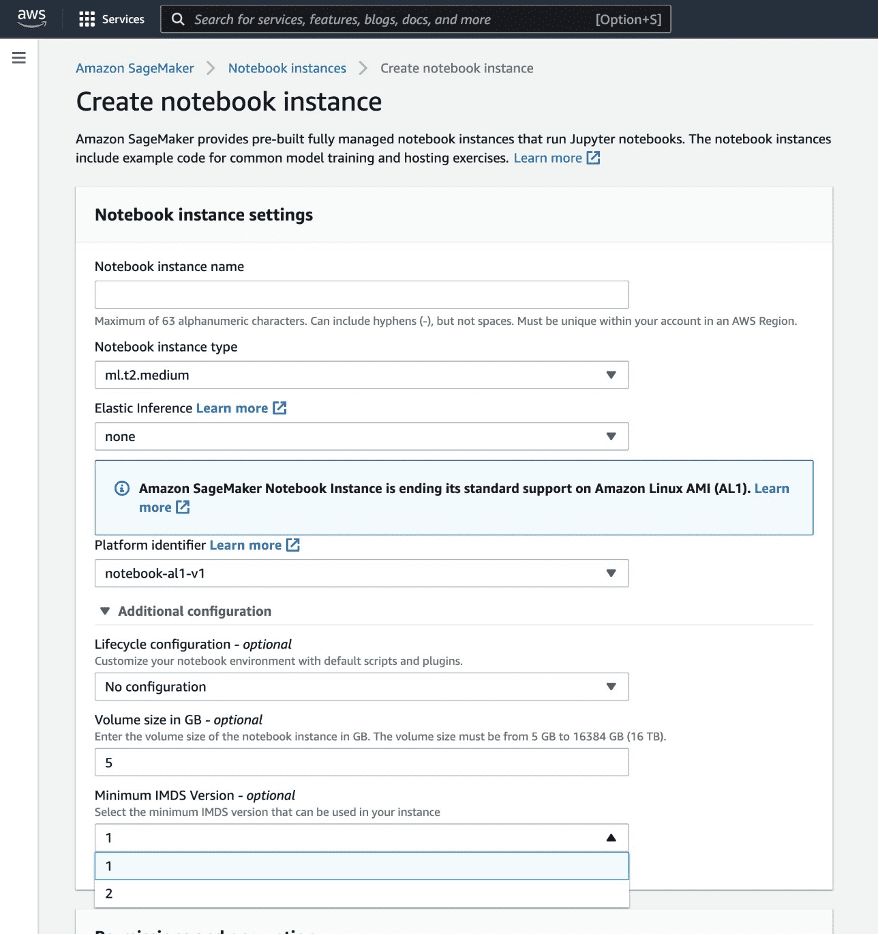
You can also edit an existing notebook instance to support IMDSv2 only using the SageMaker console, as shown in the following screenshot.
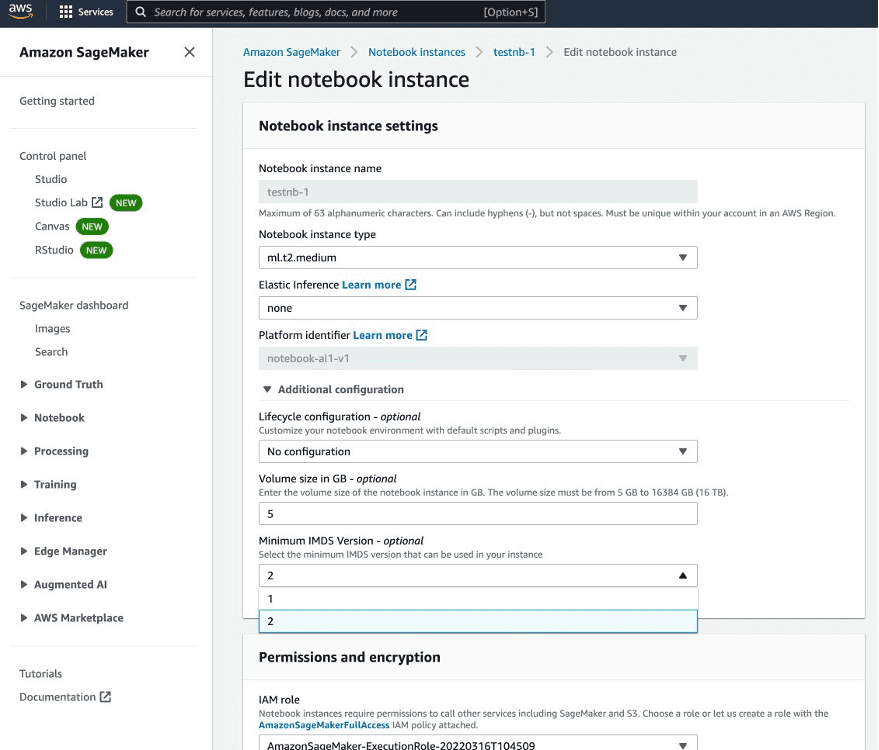
The default value will remain 1 until 31 August, 2022, and will switch to 2 on 31 August, 2022.
When using the AWS CLI to create a notebook, you can use the MinimumInstanceMetadataServiceVersion parameter to set the minimum supported IMDS version:
The following is a sample AWS CLI command to create a notebook instance with IMDSv2 support only:
If you want to update an existing notebook to support IMDSv2 only, you can do it using the UpdateNotebookInstance API:
Enforce IMDSv2 for all SageMaker Notebook Instances
You can use a condition key to enforce that your users can only create or update Notebook Instances that support IMDSv2 only, to enhance security. You can use this condition key in IAM policies attached to the IAM users, roles or groups responsible for creating and updating the notebooks, or AWS Organizations service control policies.
The following is a sample policy statement that restricts both create and update notebook instance APIs to allow IMDSv2 only:
Conclusion
Today, we announced support for configuring and administratively restricting your Instance Metadata Service (IMDS) version for Notebook Instances. We showed you how to configure the IMDS version for your new and existing notebooks using the SageMaker console and AWS CLI. We also showed you how to administratively restrict IMDS versions using IAM condition keys, and discussed the advantages of supporting IMDSv2 only.
If you have any questions and feedback regarding IMDSv2, please speak to your AWS support contact or post a message in the Amazon EC2 and Amazon SageMaker discussion forums.
About the Authors
 Apoorva Gupta is a Software Engineer on the SageMaker Notebooks team. Her focus is on enabling customers to leverage SageMaker more effectively in all aspects of their ML operations. She has been contributing to Amazon SageMaker Notebooks since 2021. In her spare time, she enjoys reading, painting, gardening, cooking and traveling.
Apoorva Gupta is a Software Engineer on the SageMaker Notebooks team. Her focus is on enabling customers to leverage SageMaker more effectively in all aspects of their ML operations. She has been contributing to Amazon SageMaker Notebooks since 2021. In her spare time, she enjoys reading, painting, gardening, cooking and traveling.
 Durga Sury is a ML Solutions Architect in the Amazon SageMaker Service SA team. She is passionate about making machine learning accessible to everyone. In her 3 years at AWS, she has helped set up AI/ML platforms for enterprise customers. Prior to AWS, she enabled non-profit and government agencies derive insights from their data to improve education outcomes. When she isn’t working, she loves motorcycle rides, mystery novels, and hikes with her four-year old husky.
Durga Sury is a ML Solutions Architect in the Amazon SageMaker Service SA team. She is passionate about making machine learning accessible to everyone. In her 3 years at AWS, she has helped set up AI/ML platforms for enterprise customers. Prior to AWS, she enabled non-profit and government agencies derive insights from their data to improve education outcomes. When she isn’t working, she loves motorcycle rides, mystery novels, and hikes with her four-year old husky.
 Siddhanth Deshpande is an Engineering Manager at Amazon Web Services (AWS). His current focus is building best-in-class managed Machine Learning (ML) infrastructure and tooling services which aim to get customers from “I need to use ML” to “I am using ML successfully” quickly and easily. He has worked for AWS since 2013 in various engineering roles, developing AWS services like Amazon Simple Notification Service, Amazon Simple Queue Service, Amazon EC2, Amazon Pinpoint and Amazon SageMaker. In his spare time, he enjoys spending time with his family, reading, cooking, gardening and travelling the world.
Siddhanth Deshpande is an Engineering Manager at Amazon Web Services (AWS). His current focus is building best-in-class managed Machine Learning (ML) infrastructure and tooling services which aim to get customers from “I need to use ML” to “I am using ML successfully” quickly and easily. He has worked for AWS since 2013 in various engineering roles, developing AWS services like Amazon Simple Notification Service, Amazon Simple Queue Service, Amazon EC2, Amazon Pinpoint and Amazon SageMaker. In his spare time, he enjoys spending time with his family, reading, cooking, gardening and travelling the world.
 Prashant Pawan Pisipati is a Principal Product Manager at Amazon Web Services (AWS). He has built various products across AWS and Alexa, and is currently focused on helping Machine Learning practitioners be more productive through AWS services.
Prashant Pawan Pisipati is a Principal Product Manager at Amazon Web Services (AWS). He has built various products across AWS and Alexa, and is currently focused on helping Machine Learning practitioners be more productive through AWS services.
 Edwin Bejarano is a Software Engineer on the SageMaker Notebooks team. He is an Air Force veteran that has been working for Amazon since 2017 with contributions to services like AWS Lambda, Amazon Pinpoint, Amazon Tax Exemption Program, and Amazon SageMaker. In his spare time, he enjoys reading, hiking, biking, and playing video games.
Edwin Bejarano is a Software Engineer on the SageMaker Notebooks team. He is an Air Force veteran that has been working for Amazon since 2017 with contributions to services like AWS Lambda, Amazon Pinpoint, Amazon Tax Exemption Program, and Amazon SageMaker. In his spare time, he enjoys reading, hiking, biking, and playing video games.
Tags: Archive

Leave a Reply